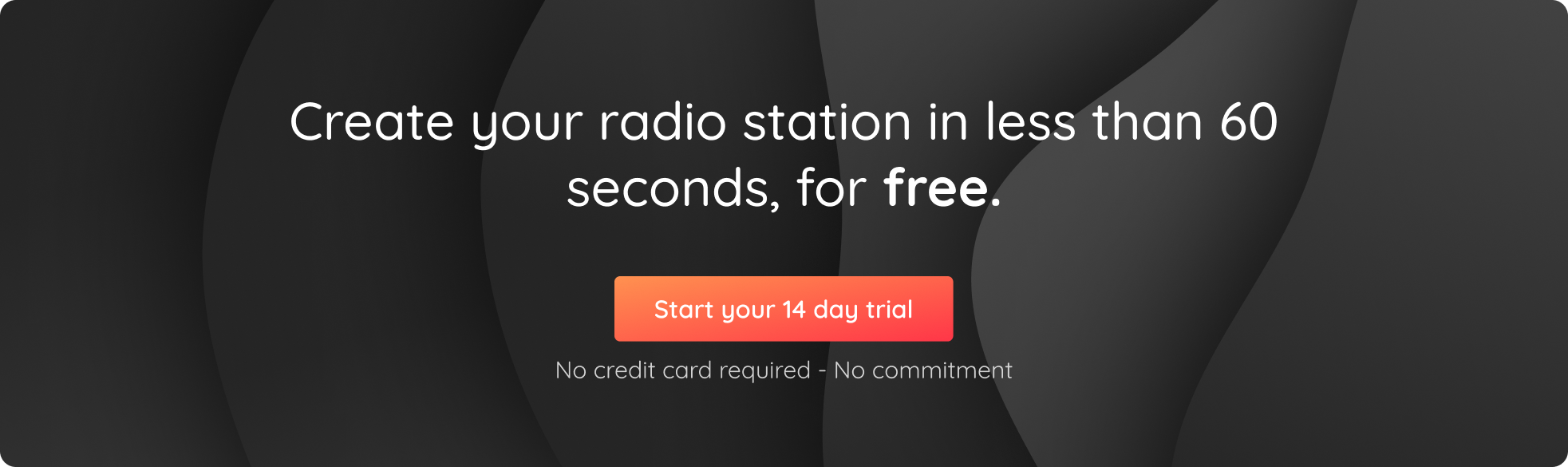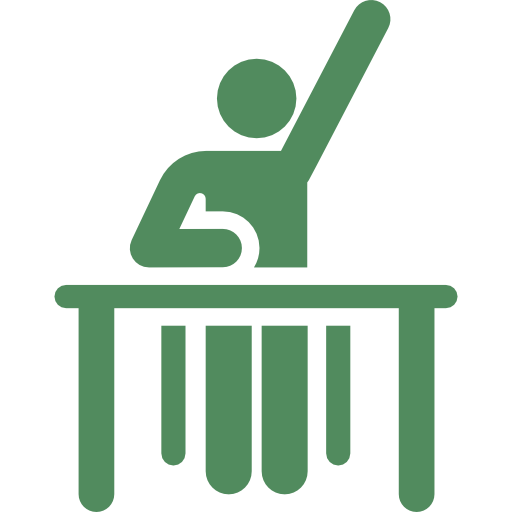Many of you have asked us how to convert your audio files to MP3 format. But come to think of it, why exactly does the Radio Manager only support this type of format? This week, RadioKing provides an answer to one of the most asked questions to our team. How do you convert your audio files to MP3 format?
MP3 for Dummies
Among the many existing audio formats, MP3 is by far the most popular. Compatible with most digital audio players, it is THE standard format par excellence. It allows you to enjoy top audio quality without taking up too much of your disk space on the Manager hence why it is the only format accepted by the Radio Manager.
 Great! But I don’t have any MP3 music
Great! But I don’t have any MP3 music
Don’t panic! If your tracks are in other formats (.WAV, .FLAC .WMA .AAC etc.) and you wish to add them to the Radio Manager, you simply need to convert them into MP3 format.
To do so, there are two solutions: you can either download software intended for this purpose or convert your music online. Amongst the many existing software, here are the ones that have been tested and approved by our technical team.
Tested Software
To use the different software, you will need to download them. Here is a selection of free software, relatively simple to use.
- Switch: Compatible with Mac and Windows, this software proves easy to master and get to grips with. You can import multiple file types and convert them all in one go.
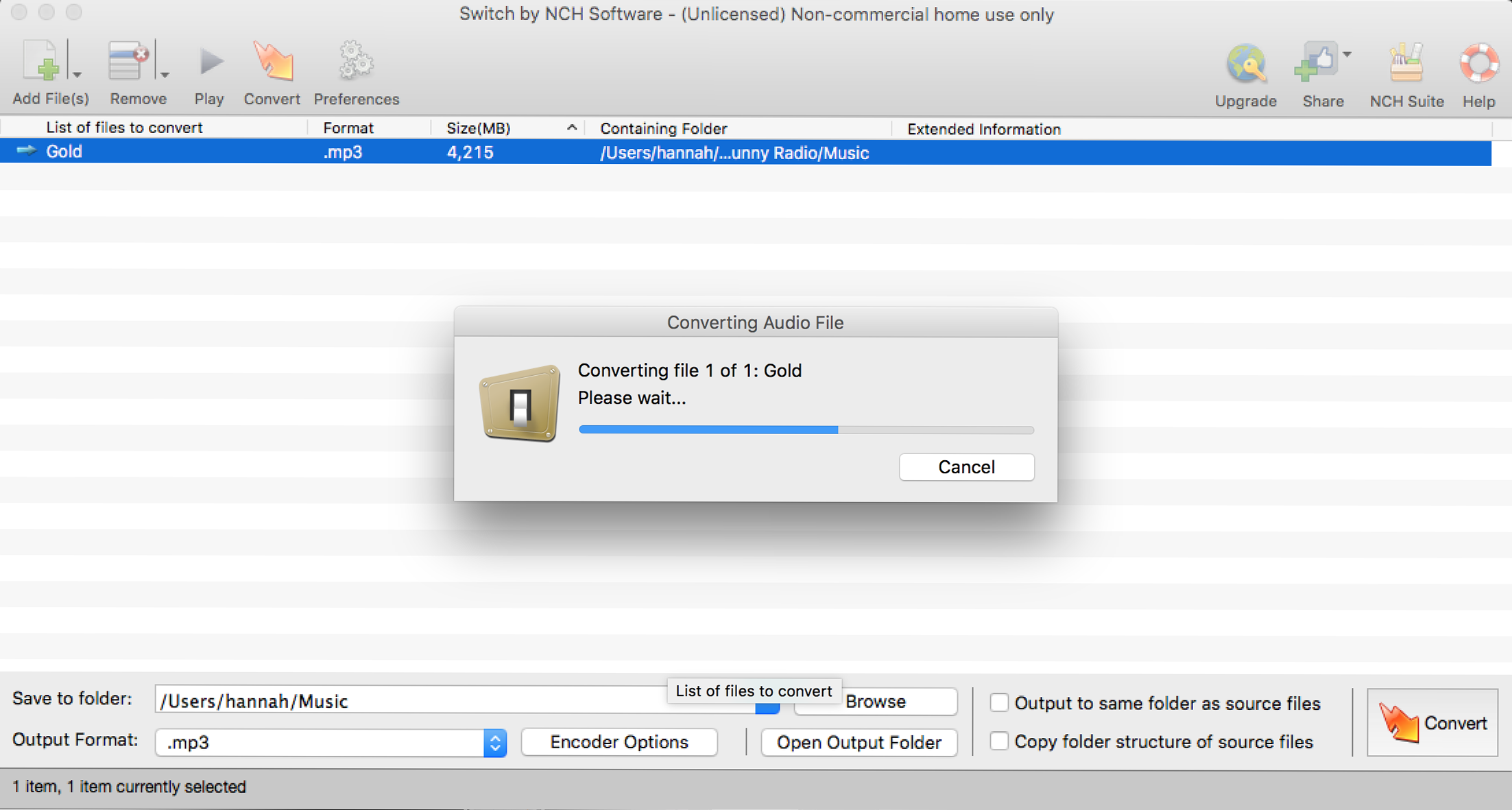
Screenshot of Switch
- VLC: Often used for watching videos, VLC also offers you the possibility to convert your files into MP3. Head over to the “File” menu and select “Convert / Stream”. All you have to do is select your chosen files and convert them into MP3 format.
- Audacity: Audacity is a well-known software for all the pros out there. Whilst it not only allows you to convert your music, it also offers several tools for editing and processing your sound. A complete package, Audacity is slightly more complex to master, although it would undoubtedly be a formidable ally when it comes to creating your own radio station (you can even create your own radio jingles.)
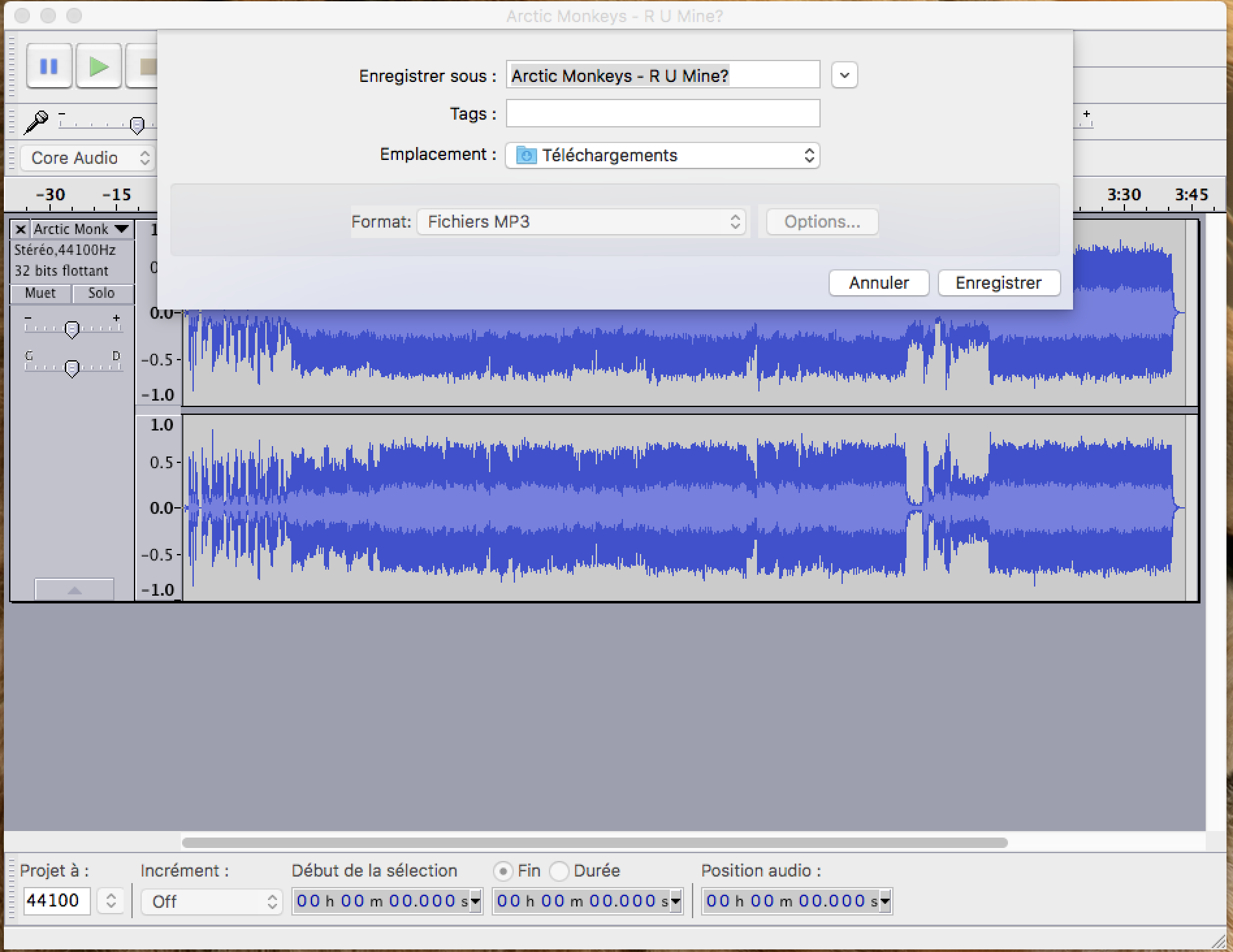
Screenshot of Audacity
Convert Online
Converting your files online is probably the fastest and most efficient solution, although you’ll certainly have fewer additional functions in comparison with the software mentioned above.
Audio Converter Online: This site allows you to upload several files at the same time which is obviously convenient when it comes to converting all your music, not to mention incredibly simple.
Which files can be converted to MP3?
There are a number of audio formats out there, .WAV, FLAC, .WMA files… Almost all of them can be converted into MP3 format. However, be careful as some files may be protected and won’t allow conversion due to digital law and intellectual property reasons.
Will I lose in quality?
In MP3 format, your files are compressed to be less heavy, so they do inevitably undergo a loss of quality. Nevertheless, MP3 remains the format best handled by all audio players.
Choosing the right bitrate
It should be noted that the quality of your file depends not only on its format. The bit rate with which it is encoded also has an effect on the quality of your music. An MP3 in 320 Kbps will always be better than an MP3 in 128 Kbps.
Top Tip: Convert your tracks to MP3 format at 320 Kbps whatever your radio offer, you can always upgrade at a later point and thus take advantage of the optimal quality on your radio station.
On top of that, the bitrate of your radio station and the equipment used for listening also play a role in the quality of your sound. The higher the bitrate, the better your listening quality!
So now that you’ve had a crash course in converting files to MP3 format, you probably ought to get started!