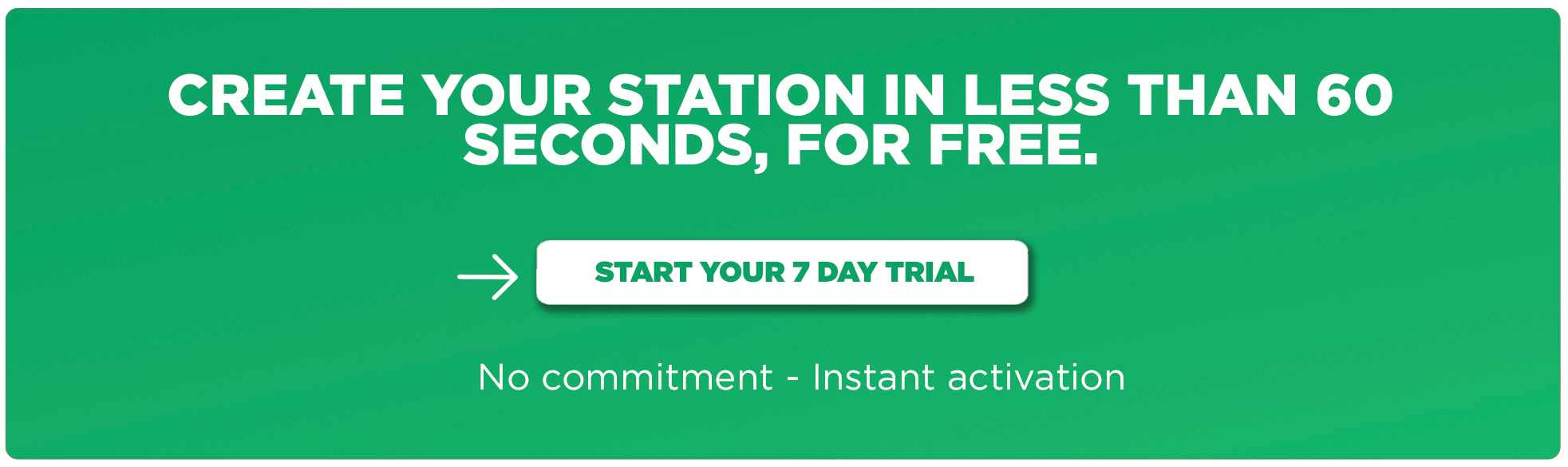Do you want to conduct a remote interview, but aren’t quite sure how to do it?
In this article, we’ll be sharing our top tips for conducting a long-distance interview in the best conditions, record it and broadcast it on your radio station!
How to prepare a remote interview?
A few months ago we explained how to carry out a great radio interview, today we’re going to help you do it remotely. As you know, the current health context has led us to adapt and rethink the way we create our content. Therefore, a pre-recorded interview is the ideal solution in terms of organisation.
In order to succeed in this interview in the best conditions, you’ll need to brief the person you are going to interview:
- Firstly, invite them to go to a quiet and secluded room. This will prevent interference noise and ensure a sufficient recording quality for editing.
- Next, make sure they have a quality microphone. If they don’t have a USB microphone, invite them to to use a Hands-Free Kit.
- We invite you to share some of your questions with them and explain how the interview will be conducted beforehand. This will help put your guest at ease!
- Lastly, invite them to download the software that will allow you to make a phone or video call. If you can them her install it, that’s a plus!
What software should I use to conduct a successful remote interview?
To carry out a successful long-distance interview, you will need various software to make a phone or video call with your guest. In this article, we have chosen to recommend Discord.
It’s a free software known for its ease of use and compatibility with many operating systems such as Windows, Mac OS X and Linux. Furthermore, Discord is also available on iOS and Android, which is handy to know if your interviewee doesn’t have a computer. Similarly, you can use Skype, which works on the same principle.
Once Discord is installed, all you have to do is create an account with the name of your radio station and ask the person you are going to interview to add you.
1. OBS
- The first thing you need to do is plug in your microphone. It’s important that you don’t have a headset plugged in at the same time, because OBS will capture the sound of the computer so you can hear your guest’s voice.
- Now, download OBS and open the software.
- Create a source by clicking on the the + button and select Display Capture. A window will appear, you can change the name, click OK. (You’ll need to click OK again on the next window)
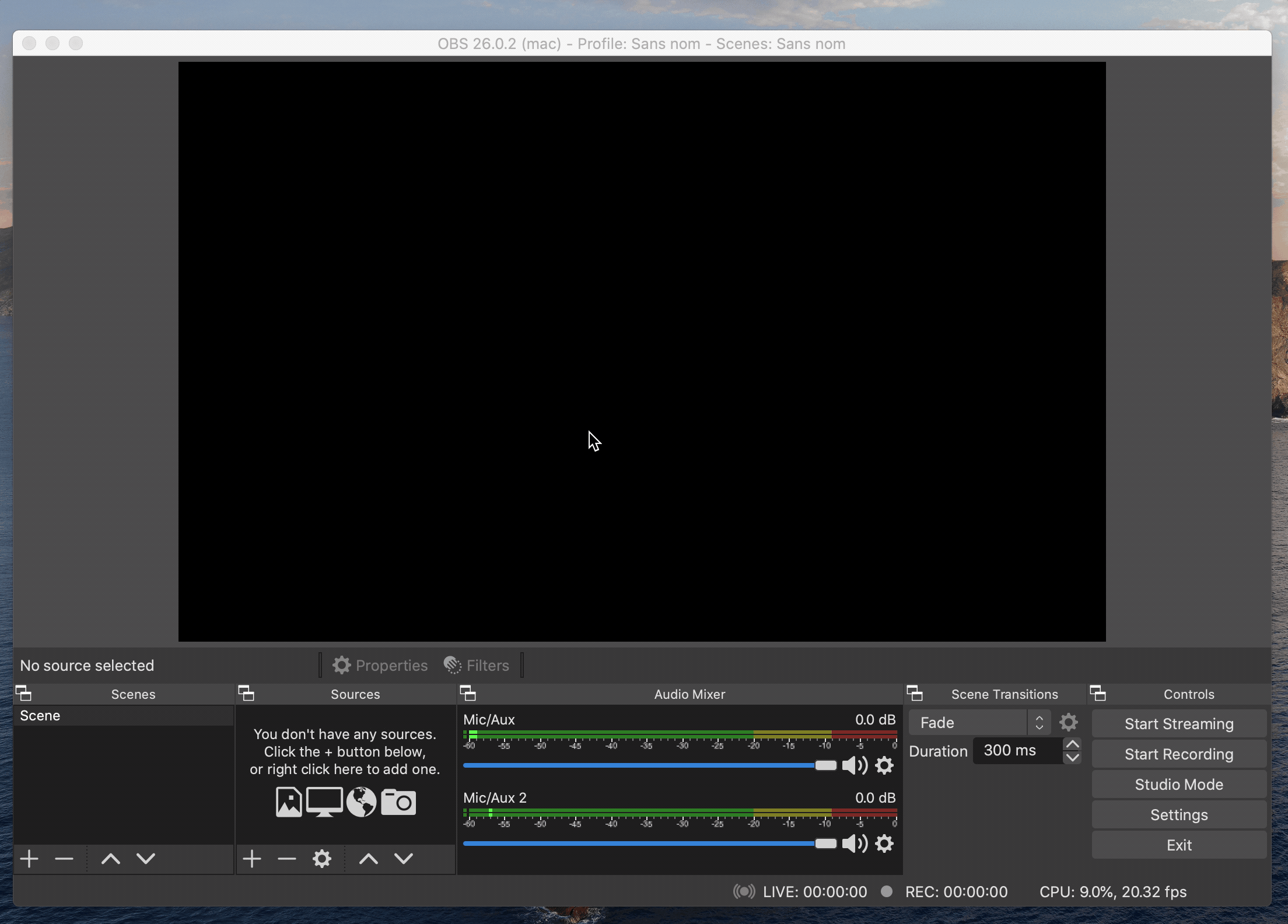
- Now head over to Settings > Audio in the software to configure the audio inputs.
- In the Mic/Auxiliary audio device section select Built in Microphone
- Under Mic/Auxiliary audio device 2, you’ll need to select the name of your connected microphone.
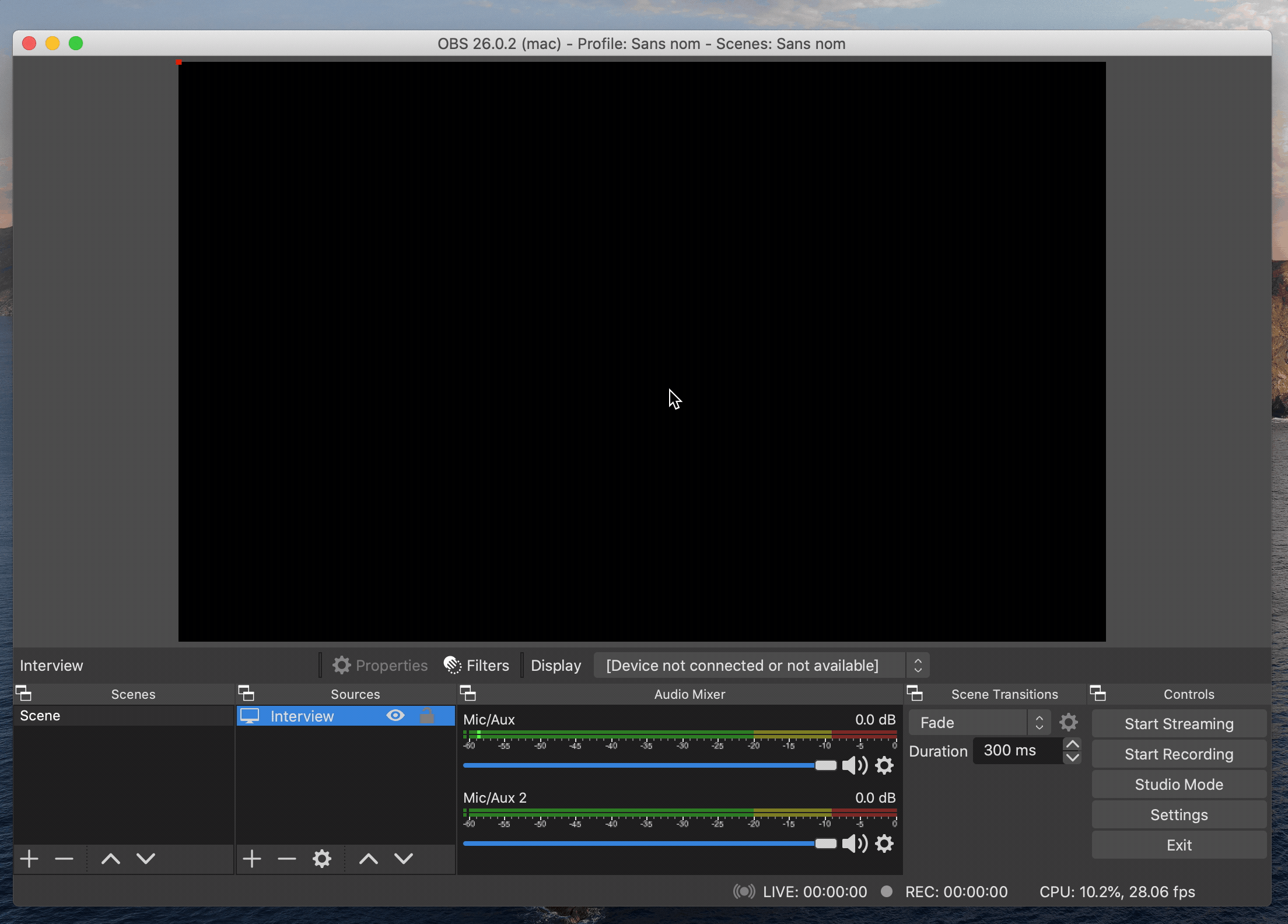
- Then go to the Output tab and change the format of the recording to mp4 or mov. This will output in video format but you will be able to extract the audio from it in any video editing software.
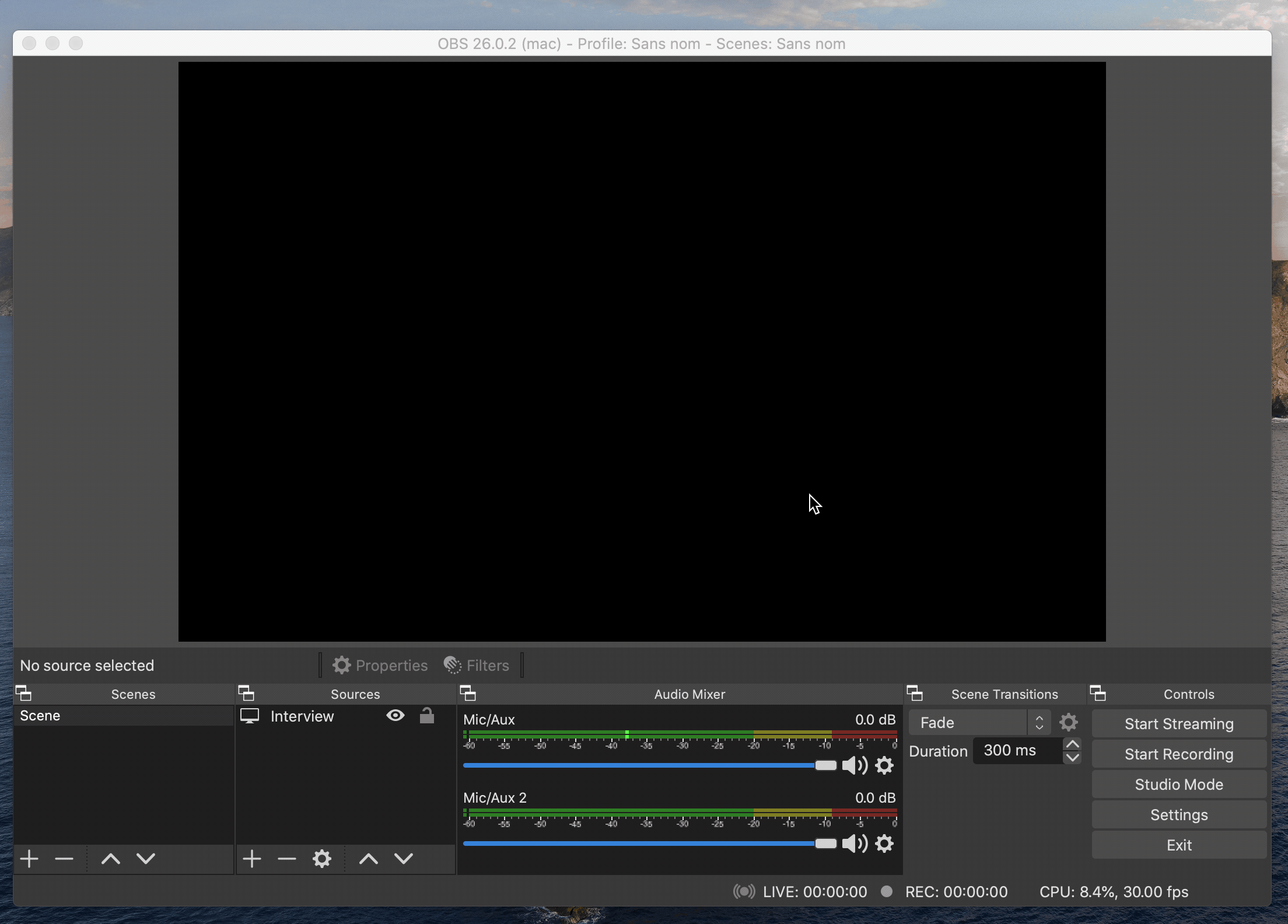
- You can also change the recording path in order to easily find your interview on your computer.
- Once you’re on Discord, all you have to do is create a voice channel. Click on the + on the left side of your screen. A window will open and will ask you to choose between a text or voice channel.
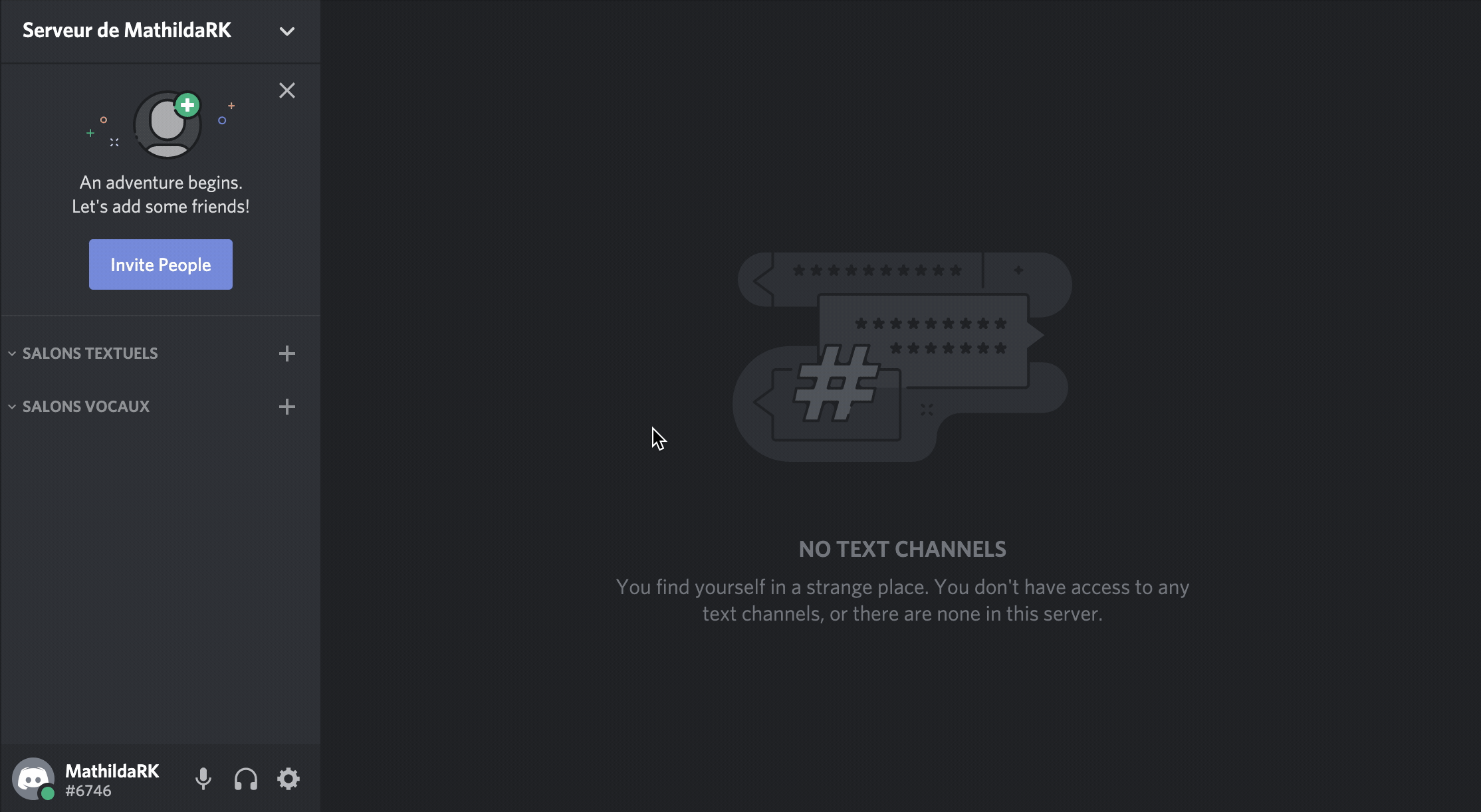
- As soon as your voice channel is ready, click on the Create Invite button next to your channel name to retrieve a temporary invitation link or to directly add an account to join you.
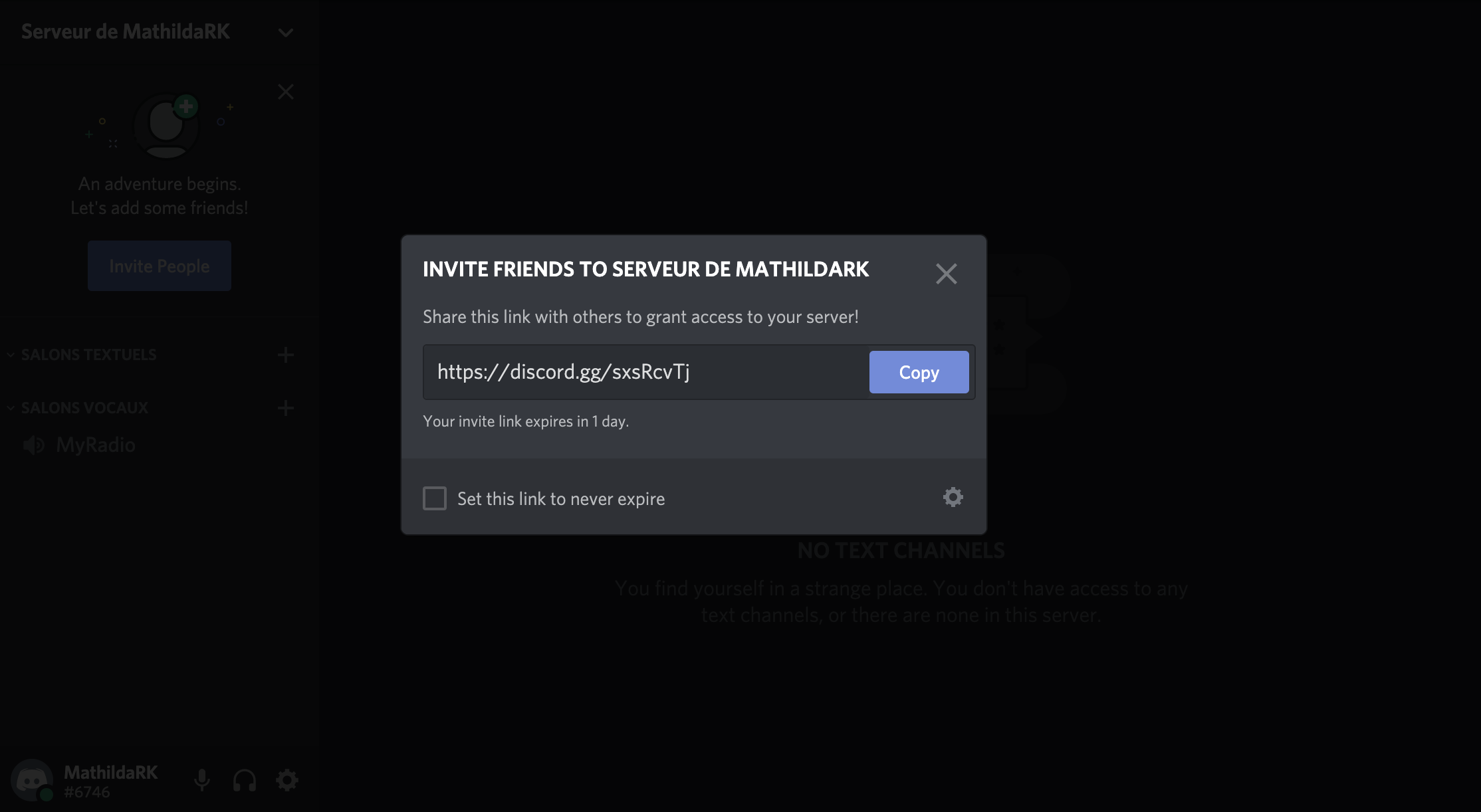
- Go back to OBS and click on Start Recording in the bottom right-hand corner.
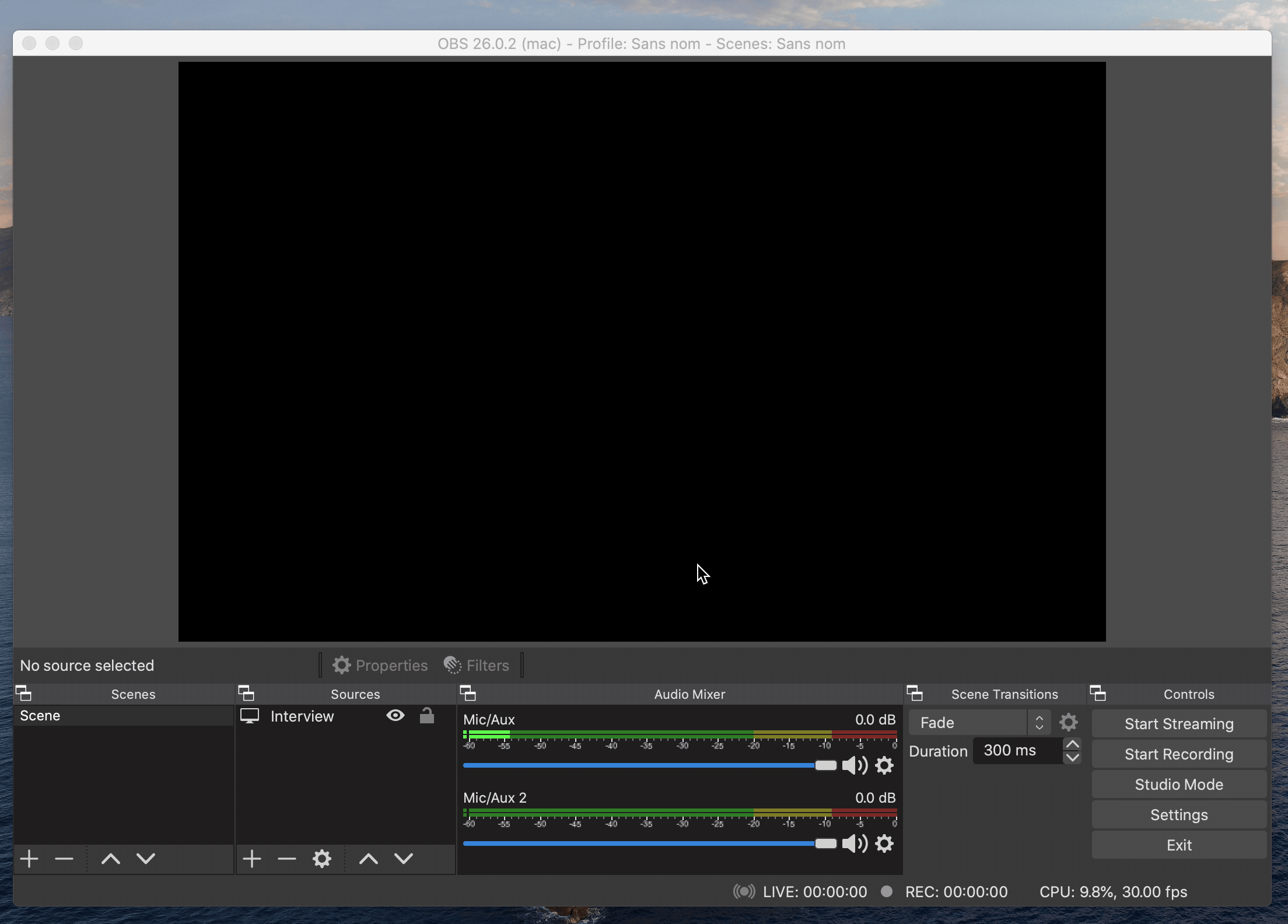
Before starting the interview, we recommend that you do a test run. Explain to the person you wish to interview that you are going to do a test to check the quality of their microphone. To do this, ask them your first question or invite them to share an anecdote with you. This will allow you to check that everything is OK.
During the interview, don’t hesitate to rephrase your question if you don’t get the expected answer. In addition, we advise you to let the person speak and avoid cutting them off. If there are any blanks during your interview, don’t worry! You’ll be able to cut them out during editing.
How to edit and broadcast a remotely recorded interview?
Your interview is now over. Congratulations! You can find it on your computer, in the folder you indicated to OBS. As you may notice when listening for the first time… the result is not really what you expected.
Rest assured, you’ll be able to correct the volume, blanks or repetitions. To do this, you will need to use audio editing software. There are a multitude of them, but there’s no need to opt for paid solutions. Audacity is a free software that perfectly adapts to your needs and will allow you to rework your recording from A to Z.
Once the interview has been edited, you can broadcast it on your radio station. Import the MP3 file of the interview to the media library of your Radio Manager and schedule its broadcast as shown in this video (1:42):
You can also make your interview available on demand as a podcast! To do this, you can use the Podcasts feature of the Radio Website or use a complementary solution such as Ausha.
Don’t have a radio yet? Start your own Internet radio station today by clicking on the button below.