Looking for a new way to broadcast live with Mac? Look no further, LadioCast is an ideal solution for those who want to broadcast via a microphone and mix in music.
1/ What is LadioCast?
2/ Configure your radio stream
3/ Broadcasting live with LadioCast
4/ Frequently Asked Questions
You can follow our video tutorial here:
What is LadioCast?
LadioCast is a free software for Mac OS that easily allows you to broadcast audio from your microphone, or other devices, and mix in music. It’s a great solution for radio hosts who want to broadcast live to their online stream.
The software includes 4 inputs and 4 outputs, offering you the possibility to manage multiple audio devices such as: microphones, mixing desks, CD players, etc.. It also allows you to stream audio to multiple radio stations at the same time!
Configure your Radio Stream
To start, open LadioCast and head to the top bar to Streamer > Streamer 1 > Icecast.
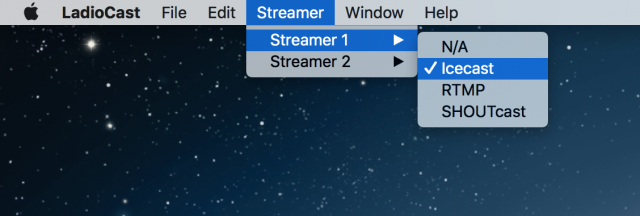
You’ll then have to enter your station’s details, which can be found under the Live tab of your Radio Manager.
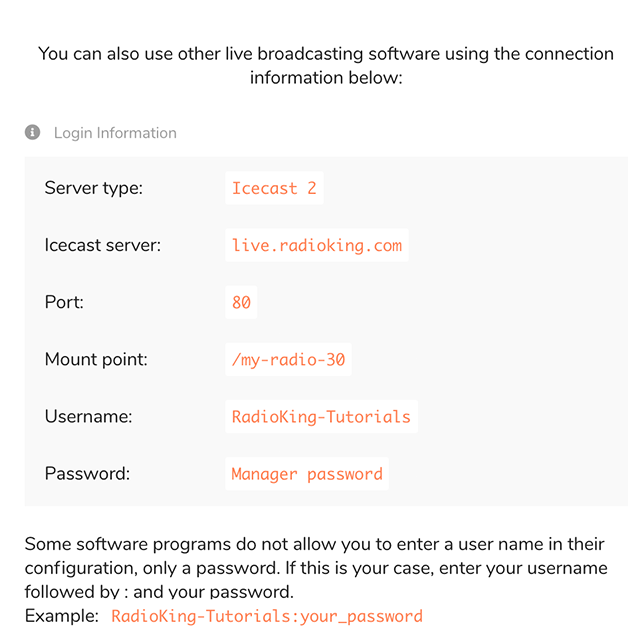
Under connection, fill in the corresponding information:
- Host: live.radioking.com
- Port: 80
- Mount: Mounting point
- User: Username
- Password: your RadioKing password
- Stream Name: Radio Name
- Web URL: Listening link (found under Share > Listening Links in your Radio Manager)
You can also complete additional information such as the genre or a description.
Broadcasting Live With LadioCast
Next step, move on to the Encoding Tab and fill out the details:
- Format: MP3
- Sample Rate: 44100
- Bitrate Mode: Constant
- Bitrate: 128kbps
- Quality Level: 3
- Channel: Stereo
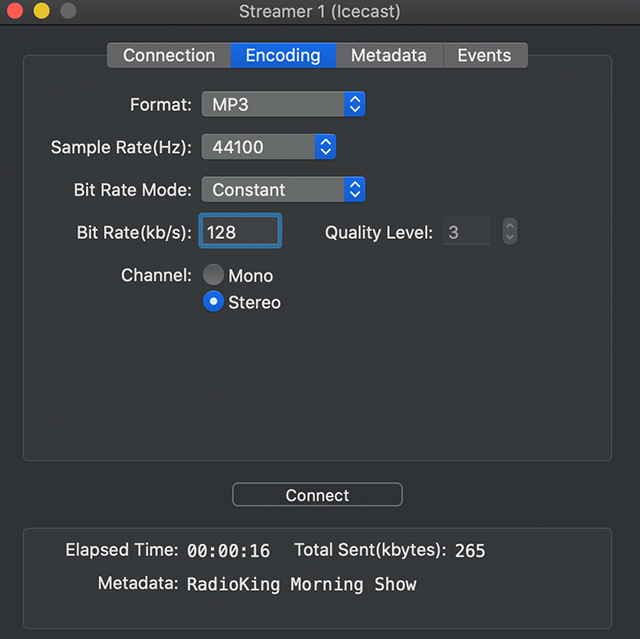
Now head over to the Metadata tab. In the Song info, you’ll be able to add a live show name that will appear for your listeners on your radio station, player and mobile app as you broadcast live.
Then click on update.
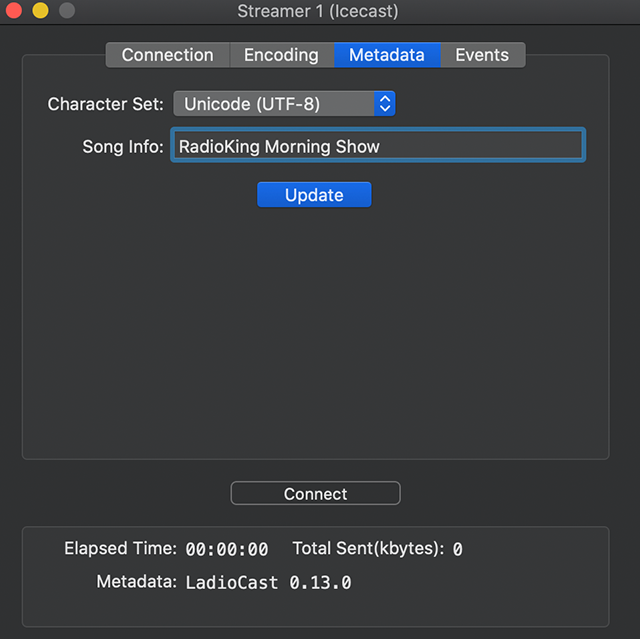
In the Mixer, check that your input device is connected to a microphone and that it’s working with the green sound bar moving. If you don’t own a microphone don’t worry, simply select built-in microphone to use the one on your computer.
Top Tip: You can add and manage devices in here like a mixer or multiple microphones.
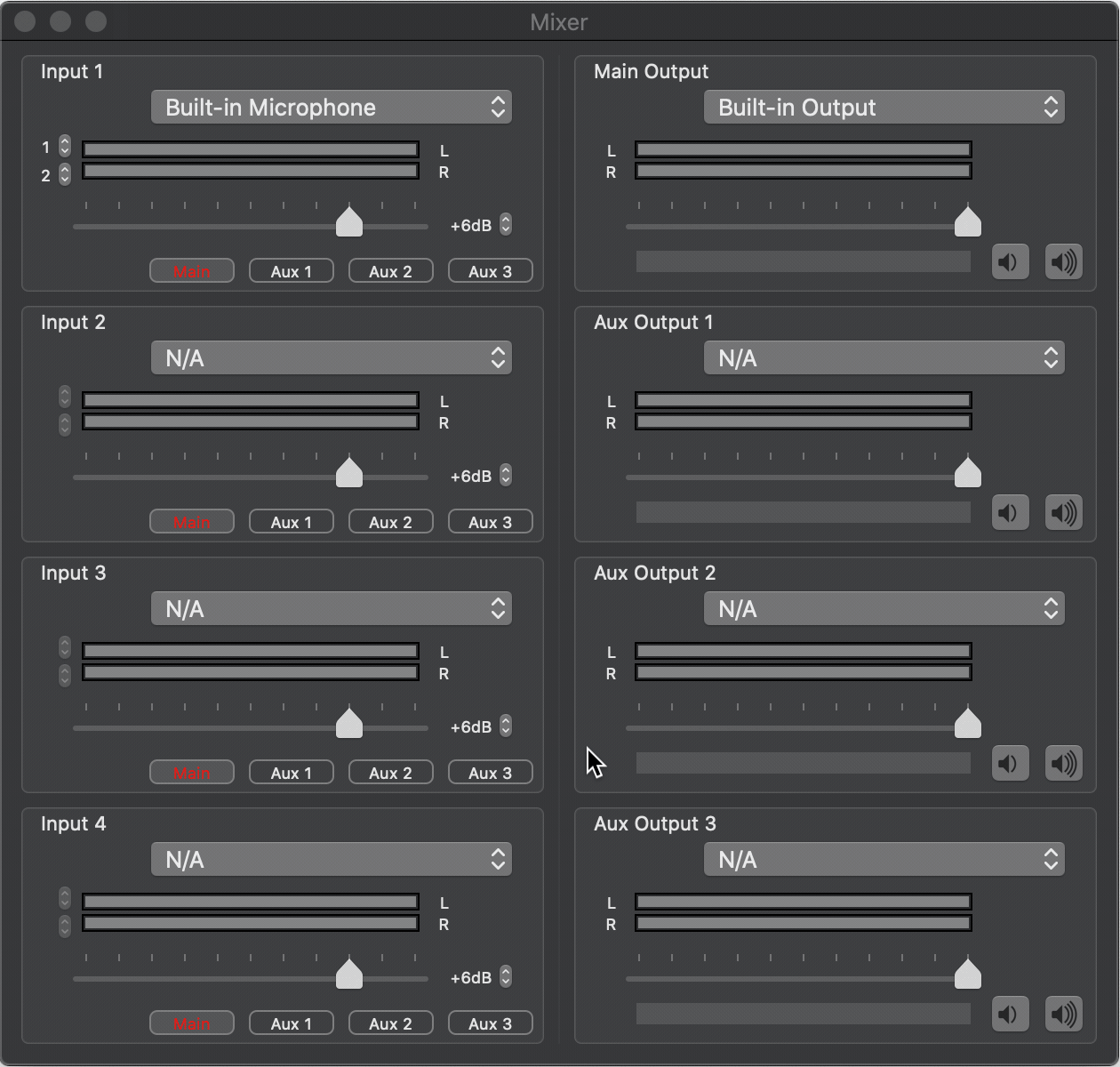
When you are ready to go live, click connect on LadioCast.
After a few seconds, you should see your live broadcast details update in the dashboard of your Radio Manager.
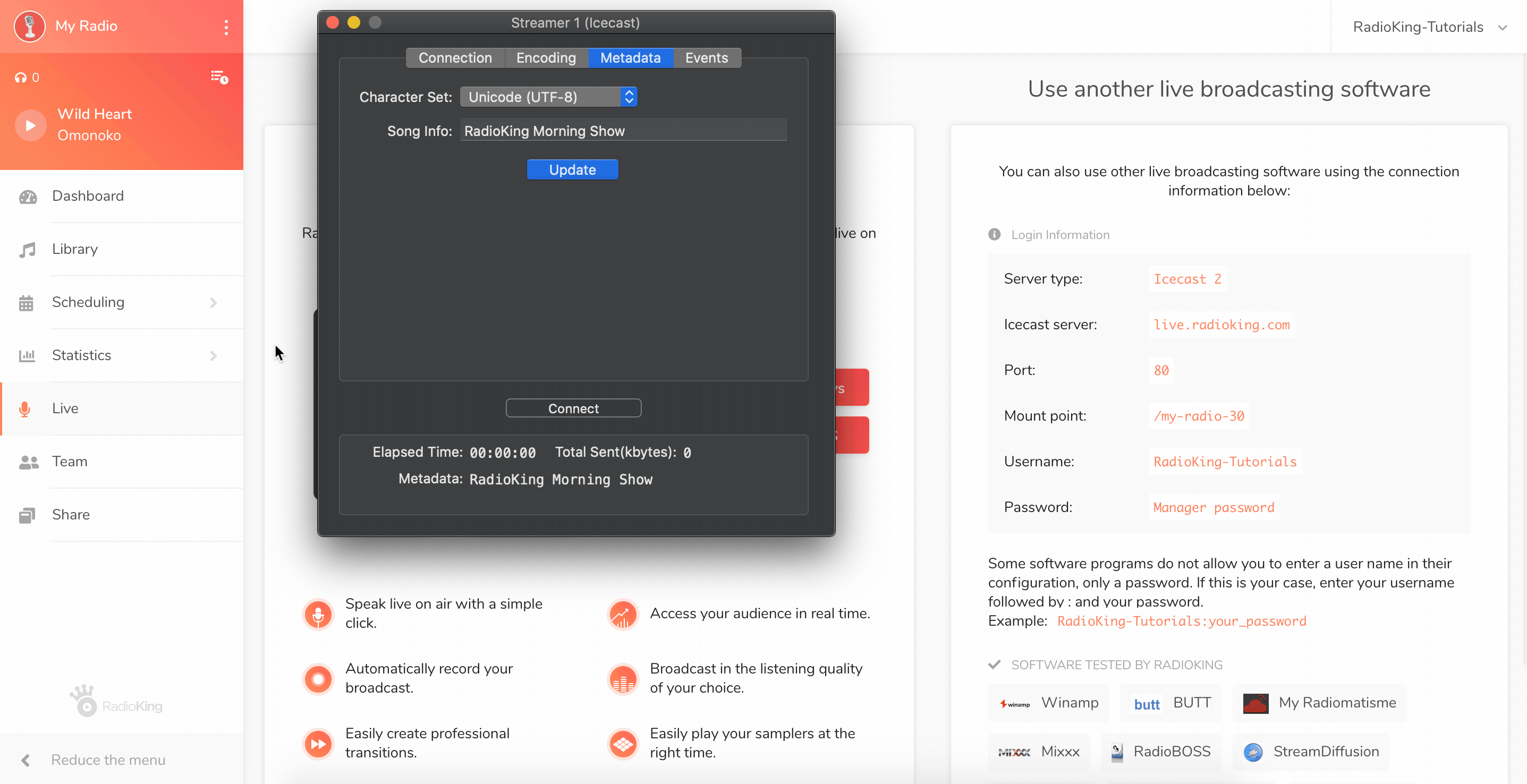
You’re now up and broadcasting live!
Frequently Asked Questions
What equipment do I need to broadcast live on air?
You’ll need a microphone, as well as a pair of headphones. You can use a USB microphone that plugs directly into your computer, or an XLR microphone that requires a mixing desk in order to be connected. Take a look at our full guide of broadcasting equipment here!
Are there other broadcasting software solutions that I can use?
Yes, there are many broadcasting solutions for Mac OS and Windows, many of which are free to download! Take a look at the full list in this blog article.
How do I set up my broadcasting studio?
Your studio setup will depend on the equipment that you are using. If you have a USB microphone, you can connect it directly to your computer and you’re ready to go! If you’re using an XLR microphone with a mixing desk or audio interface, you can take a look at our step-by-step guide.
